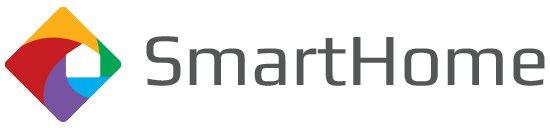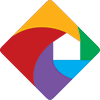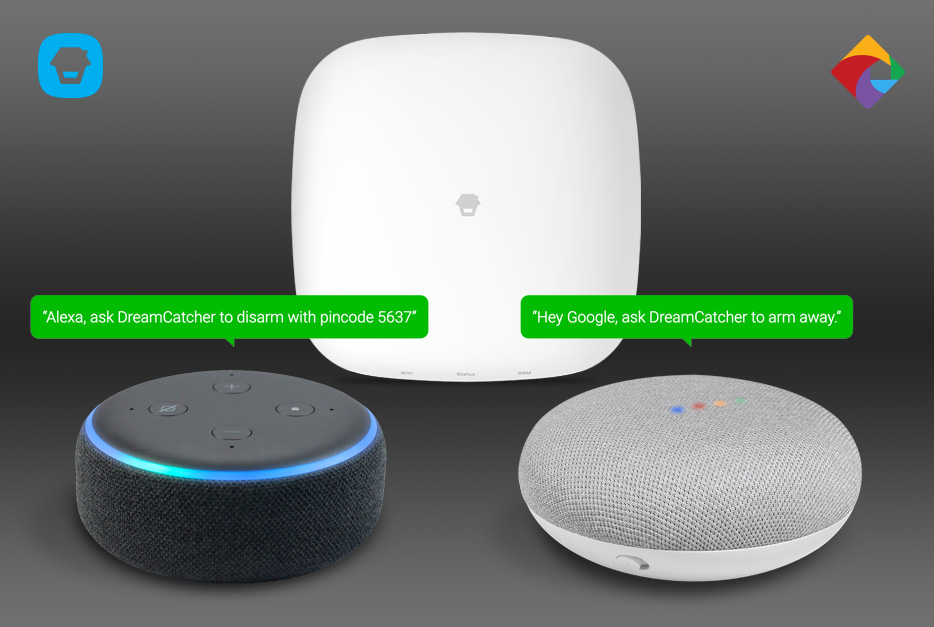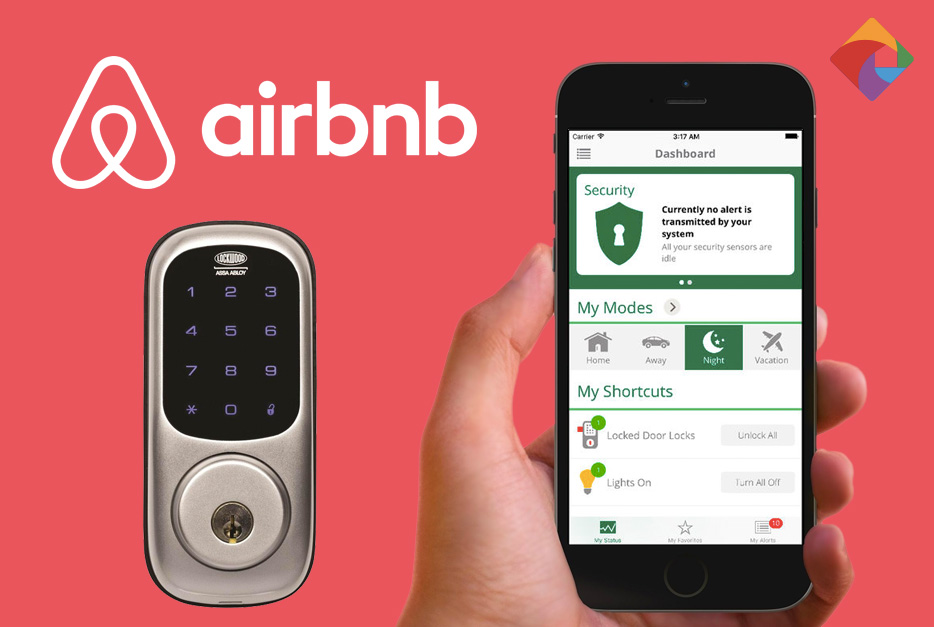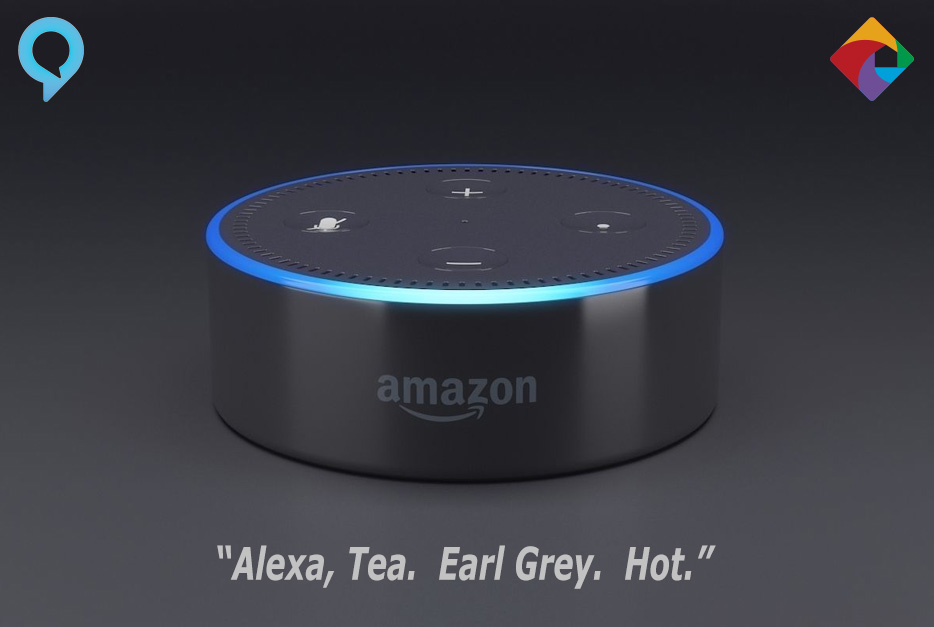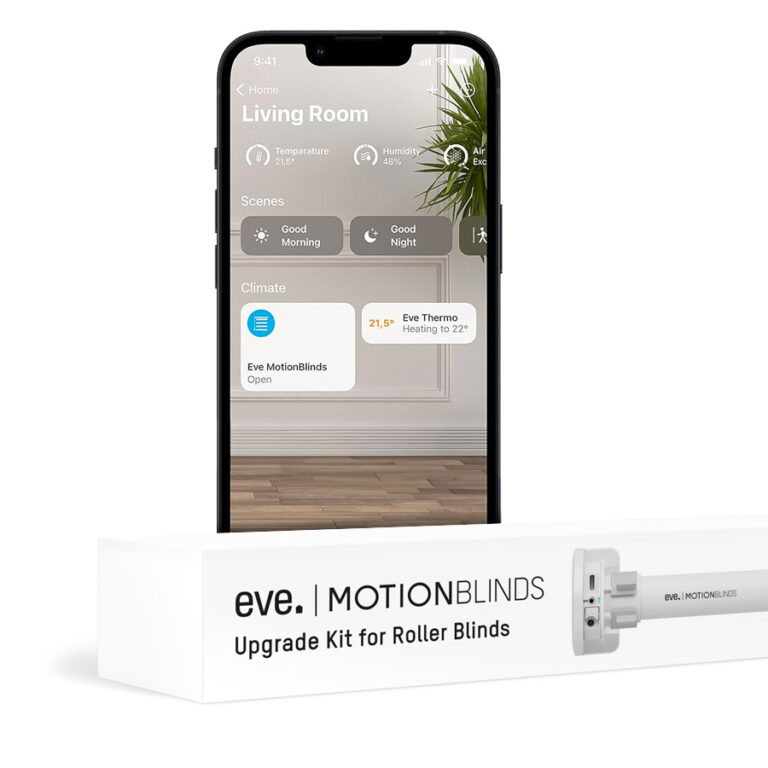Smart voice control for your smart alarm
Gone are the days where you have to enter a pin on a keypad to manually arm/disarm your alarm system. Here are the days where you can ask your smart-assistant – Alexa or Google – to do it for you.
In this guide, you’ll learn how to set up Chuango’s new H4 Security Hub to work with Alexa or Google. Here’s the general process – we’ll dive in to the specifics of Step 4 in the next section.
- Download Chuango’s ‘SmartHome’ app
- Set up your account & your H4 LTE Security Hub
- Download your smart-assistant app - Amazon Alexa or Google Home
- Link Chuango's ‘DreamCatcher’ service to your smart-assistant
- Set a PIN code for disarming
- Start enjoying the hands-free convenience of controlling your Chuango H4 alarm system
Linking Alexa
To set up Alexa, first download the Amazon Alexa app and create an account. Then use the following process to link your Chuango system to Alexa via the DreamCatcher skill. All you’ll need handy is your Chuango username and password.
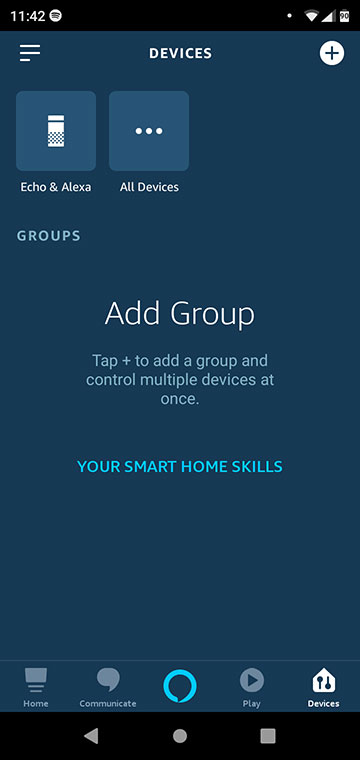
1. Navigate to ‘Devices’ and click ‘Add a new skill’
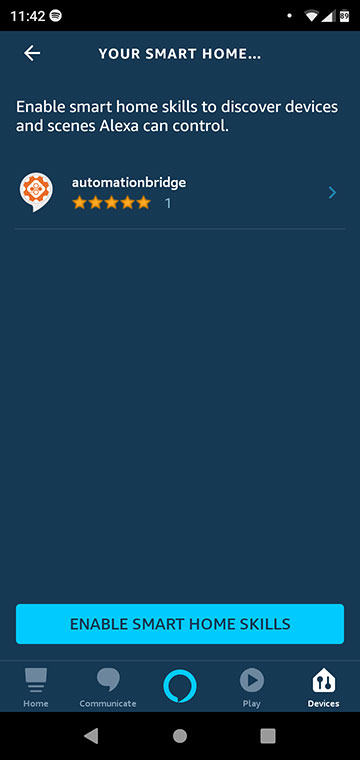
2. Click ‘Enable Smart Home Skills’
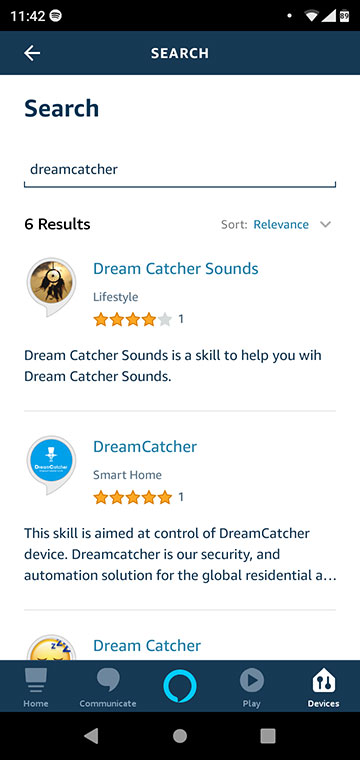
3. Search for ‘DreamCatcher’ and click 'Enable to Use'
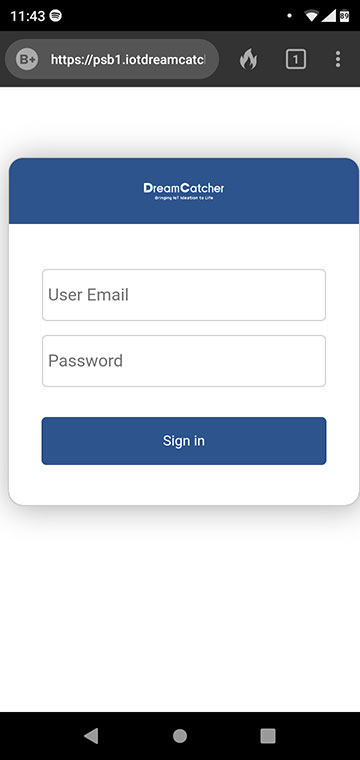
4. Enter your email and password - the same used to create your account in the Chuango SmartHome App.
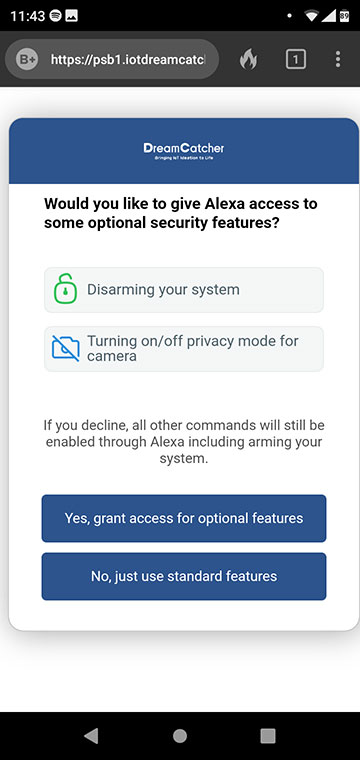
5. This one’s up to you. If you click ‘Yes’, you will need to set a pin
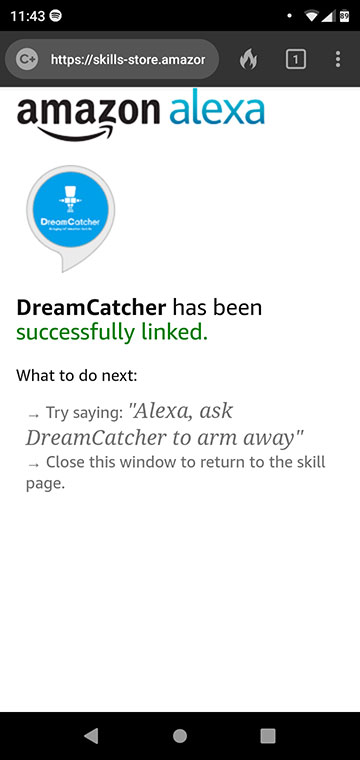
6. Success! Try it out
Linking Google
To set up Google, first download the Google Home app and create an account. Then use the following process to link your Chuango system to Alexa via the DreamCatcher skill. All you’ll need handy is your Chuango username and password.
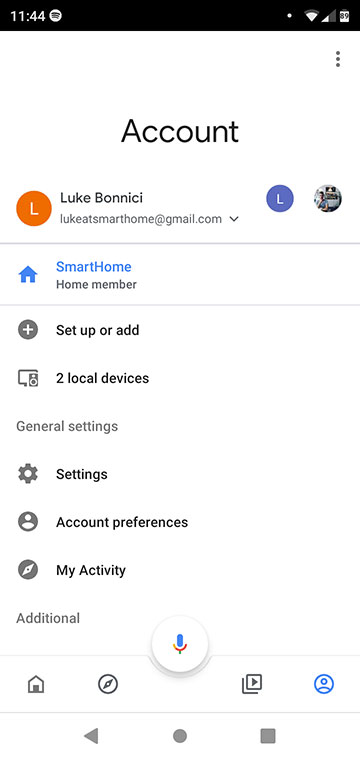
1. Navigate to ‘Account’ and click ‘Set up or add’
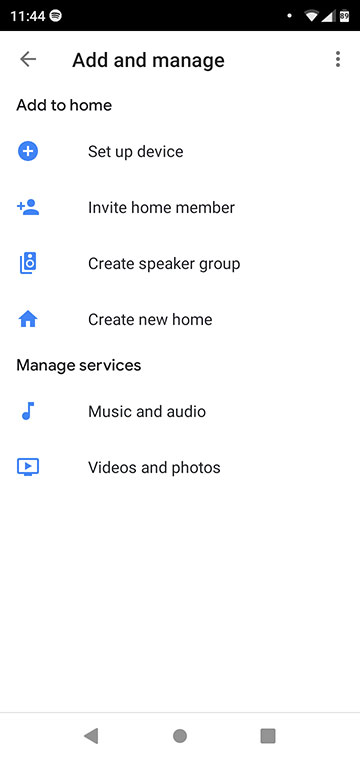
2. Click ‘Set up device’
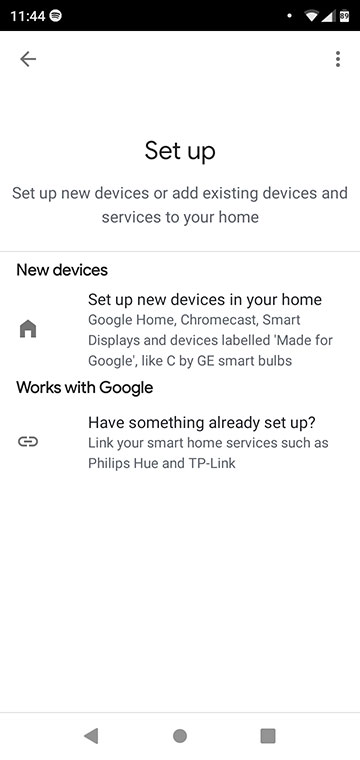
3. Click ‘Have something already set up?’ to link a new skill
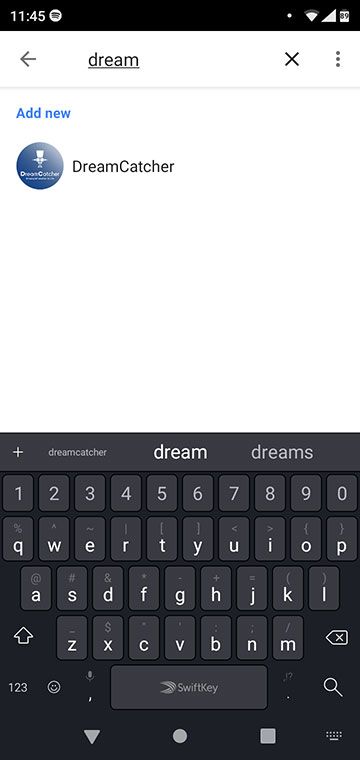
4. Search ‘DreamCatcher'
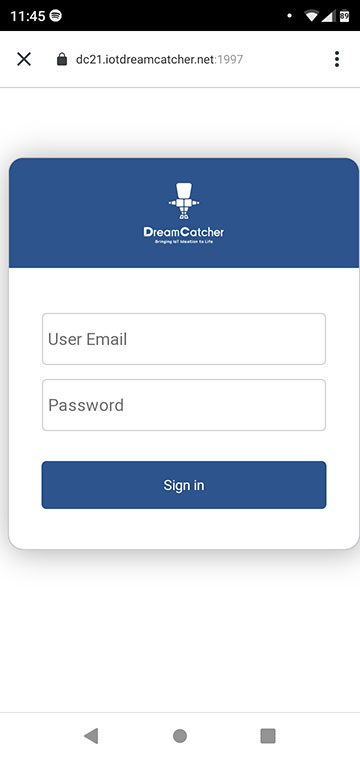
5. Enter your email and password - the same you used to create your account in the Chuango SmartHome App.
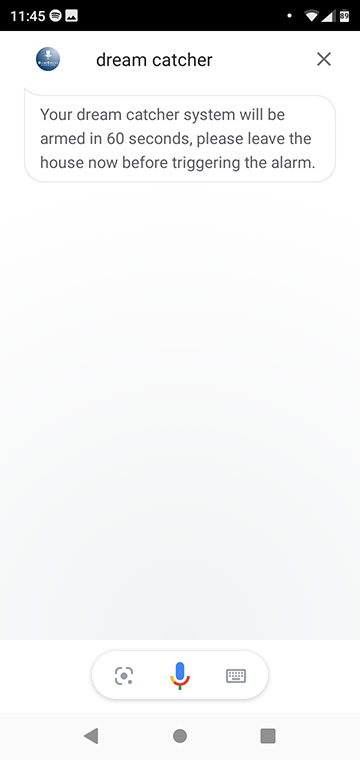
6. Success! Try it out
In closing
If you’ve followed the steps in this guide, you’ll now be able to arm and disarm the alarm with a simple voice command 🙂
All the best.
– Luke