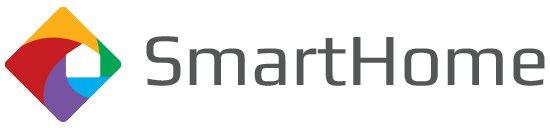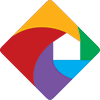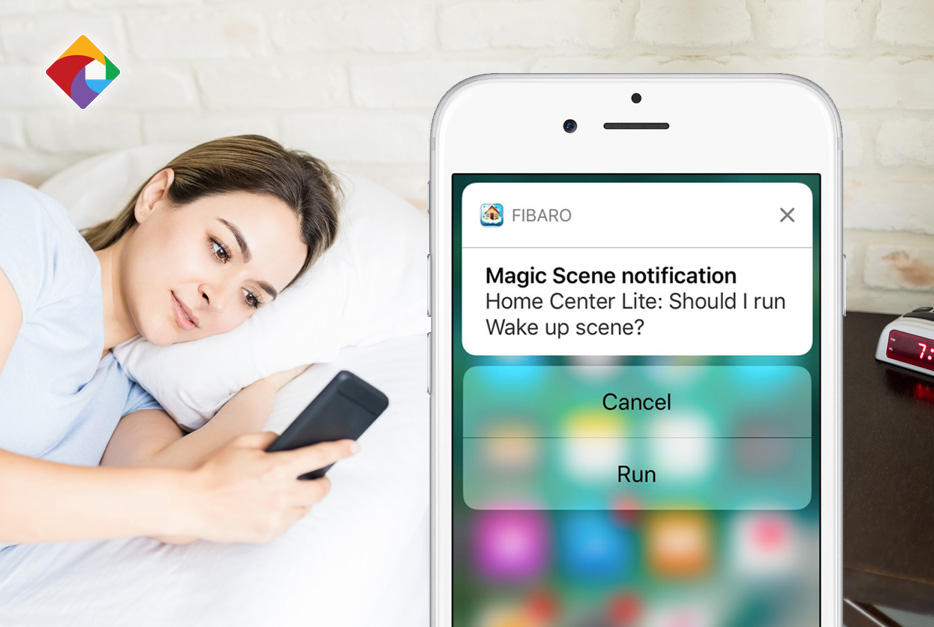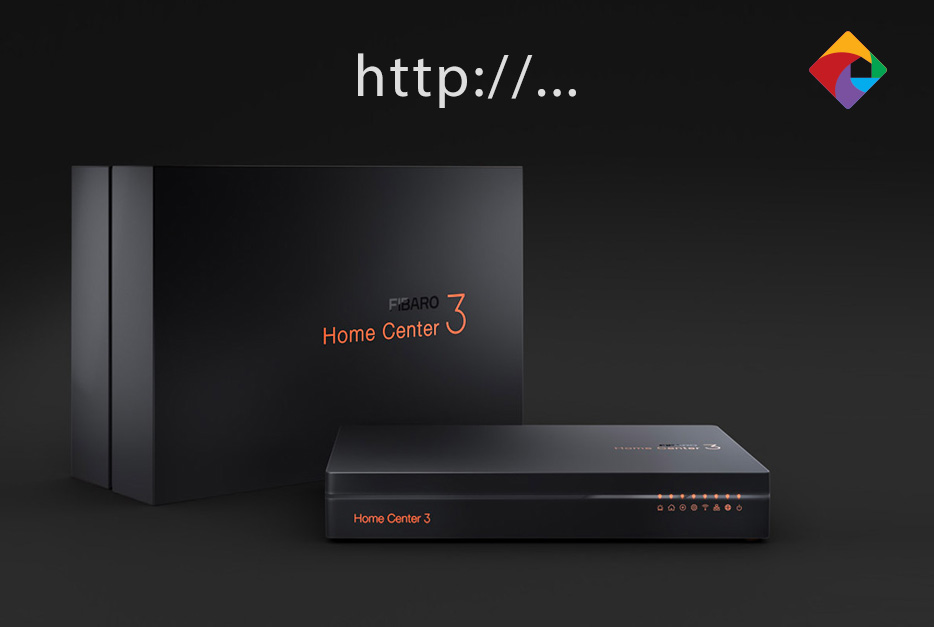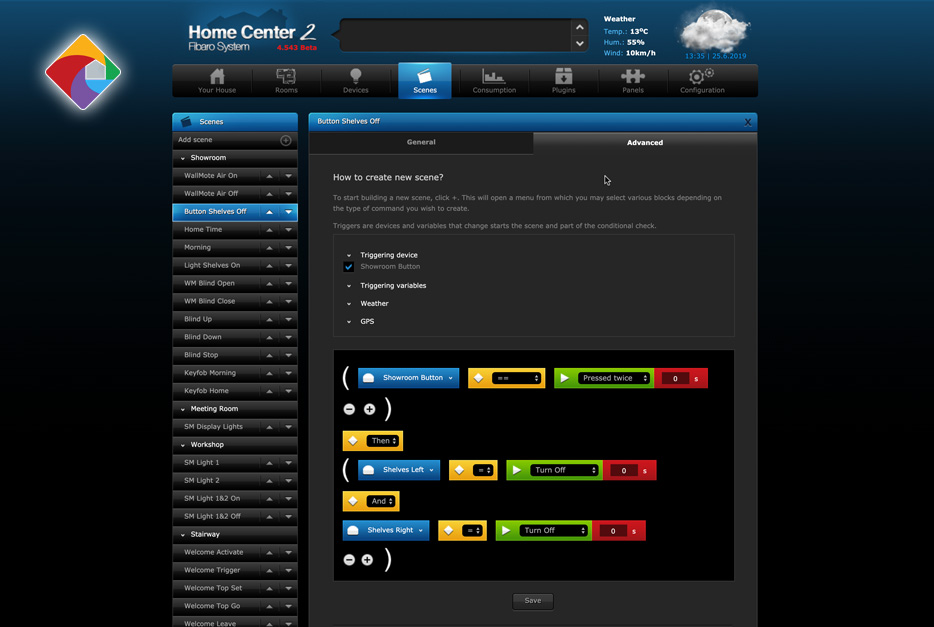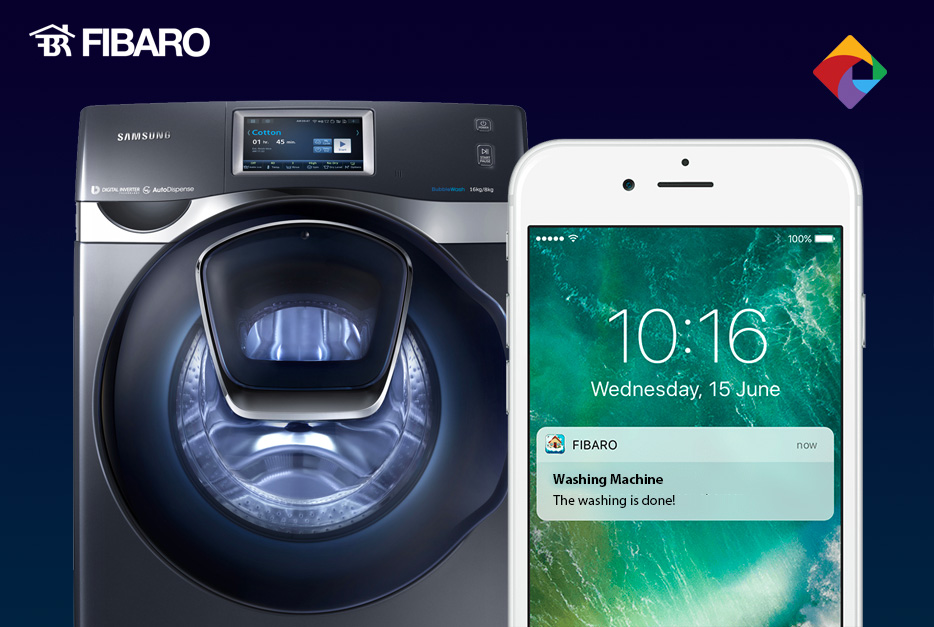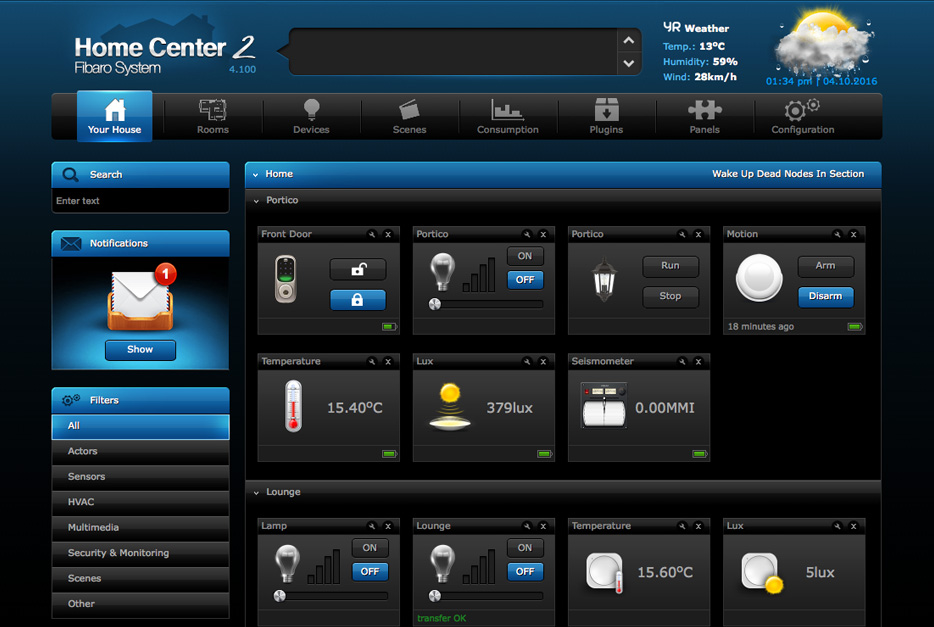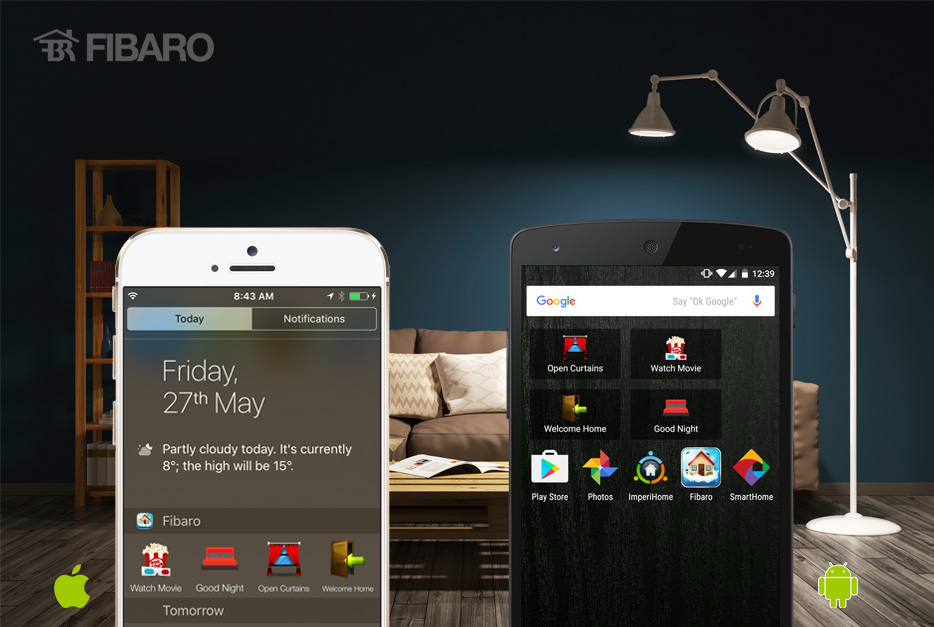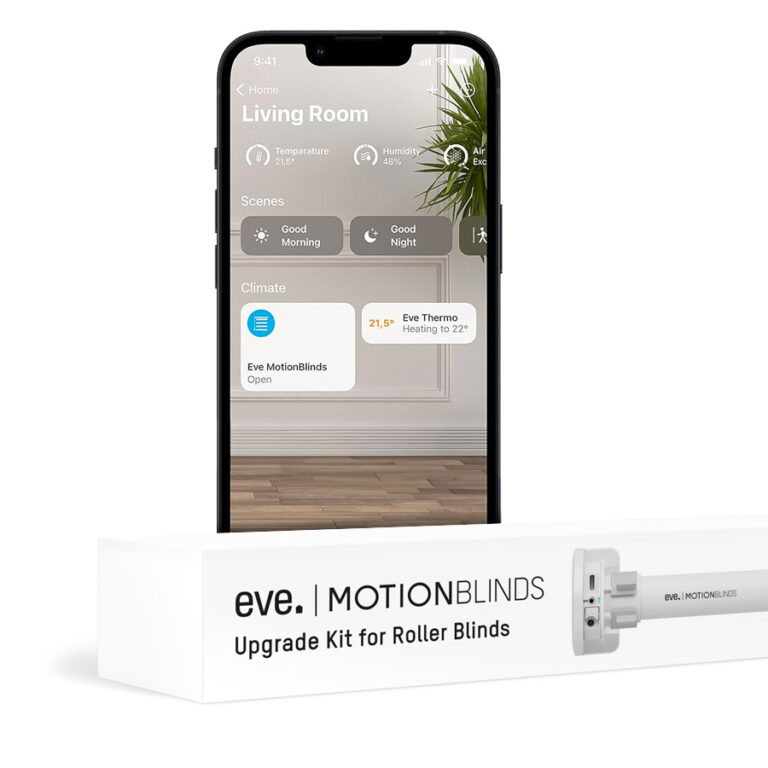Push Notifications in Fibaro Home Center
It’s 7am and you’ve decided that you’ll treat yourself to a well-earned sleep in. Your Home Center however is set to automatically begin each day with your ‘Good Morning’ or ‘Wake-up’ scene. What do you do?
You could turn the scene OFF the previous evening, but this would mean you’d have to plan your sleep-in in advance. Alternatively, you could configure Home Center to ask your permission before automatically running the scene.
Let’s take a look at how we can give Home Center confirmation that we’d like a scene to run using push notifications. We can set up push notifications using the Magic Scene and the Graphical Blocks scene creators.
Before we get started, here’s what you’ll need to make it work.
- A Home Center 2 or Home Center Lite
- A Fibaro ID
- An Apple iPhone or Android Phone
- The Fibaro App for iOS or Android
Note: Before you’ll be allowed to login to your Home Center through the Fibaro mobile app, you’ll first need to enable remote access. Only after remote access is enabled will you be able to login to the app and receive push notifications.
Magic Scene
Watch the video
V
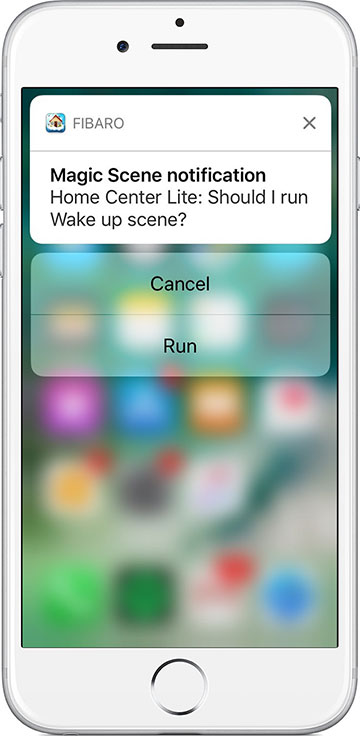
Graphical Blocks Scene
Watch the video
V
In closing
Home Center enables you to gain complete control over if/when a scene will run through the use of Interactive Push Notifications. Setting up the notifications is as simple as creating a scene, and setting up your phone is as simple as signing in to the Fibaro App.
If you’ve found any other lucrative uses for these notifications, or if you have any questions, leave a comment below.
Wishing you the best.
-Luke