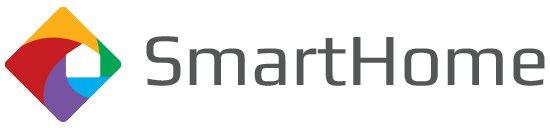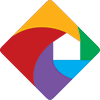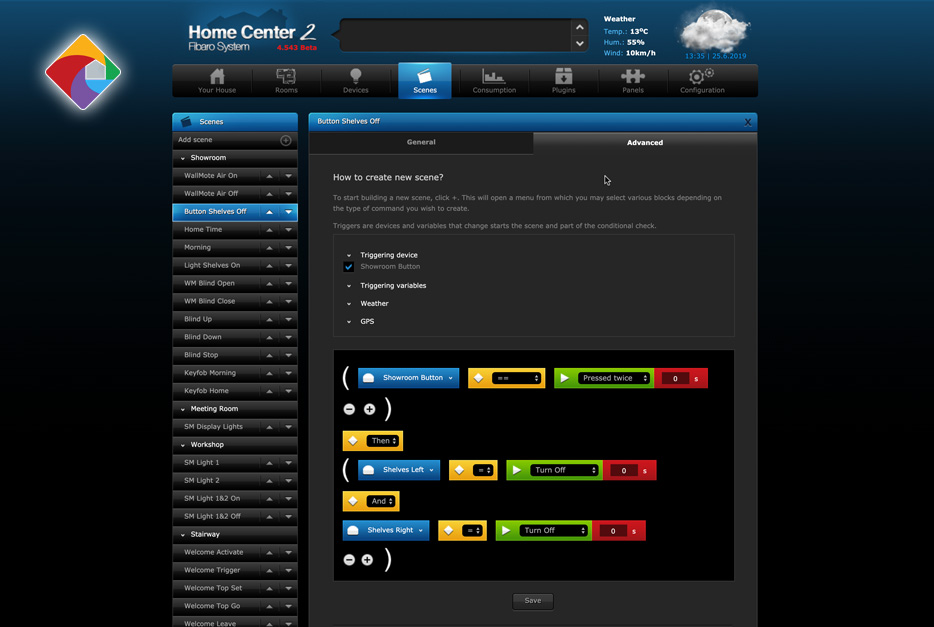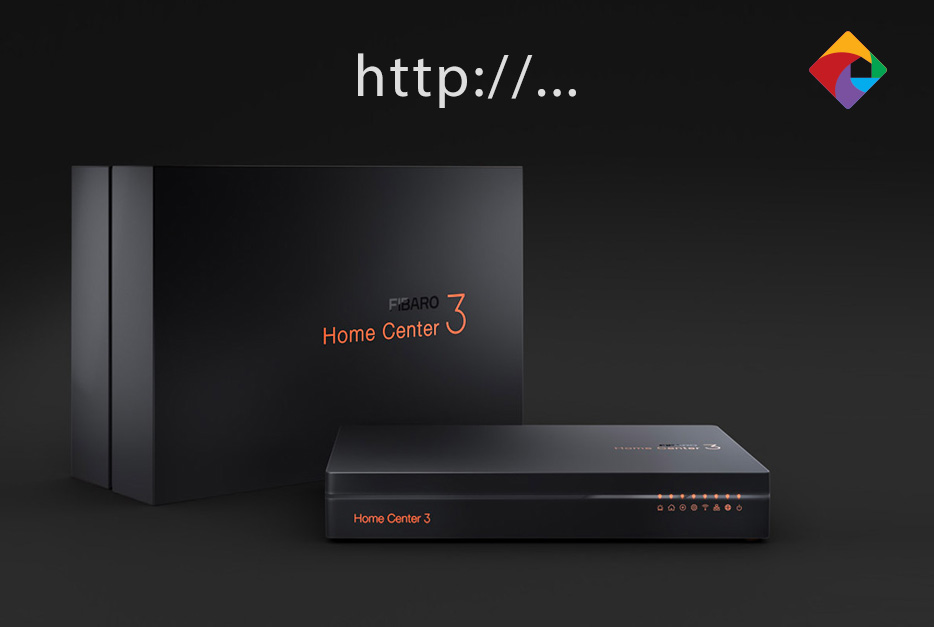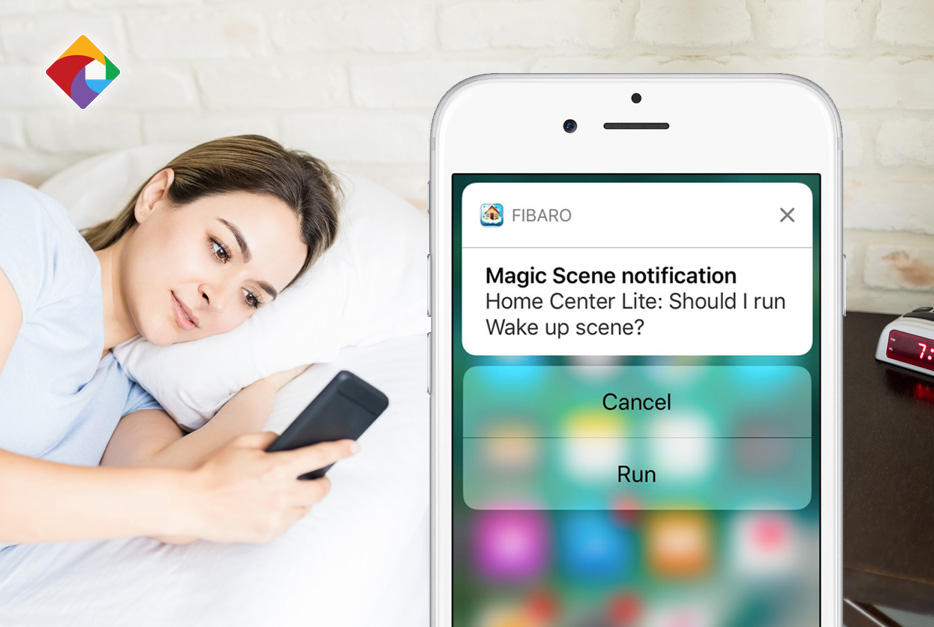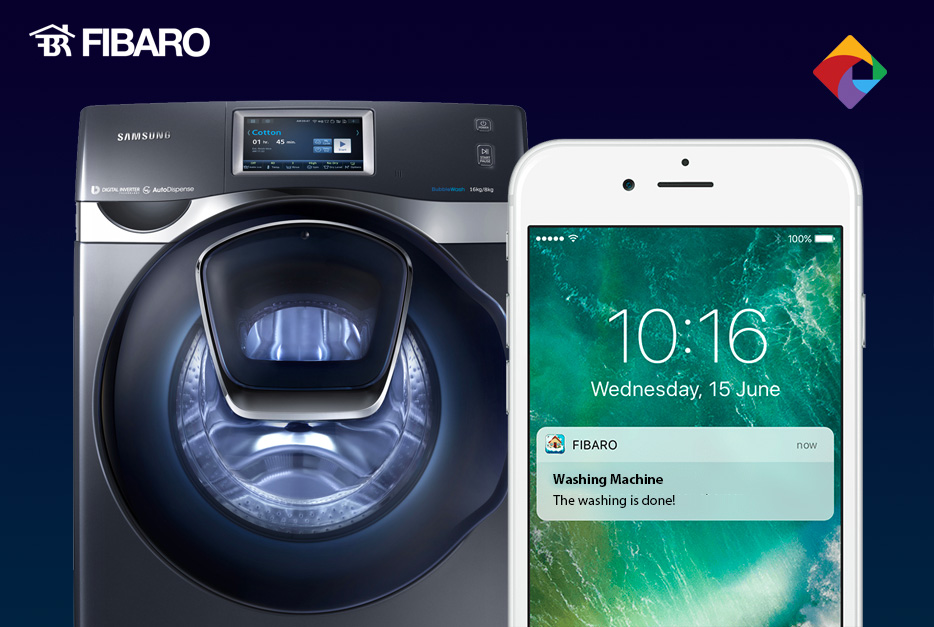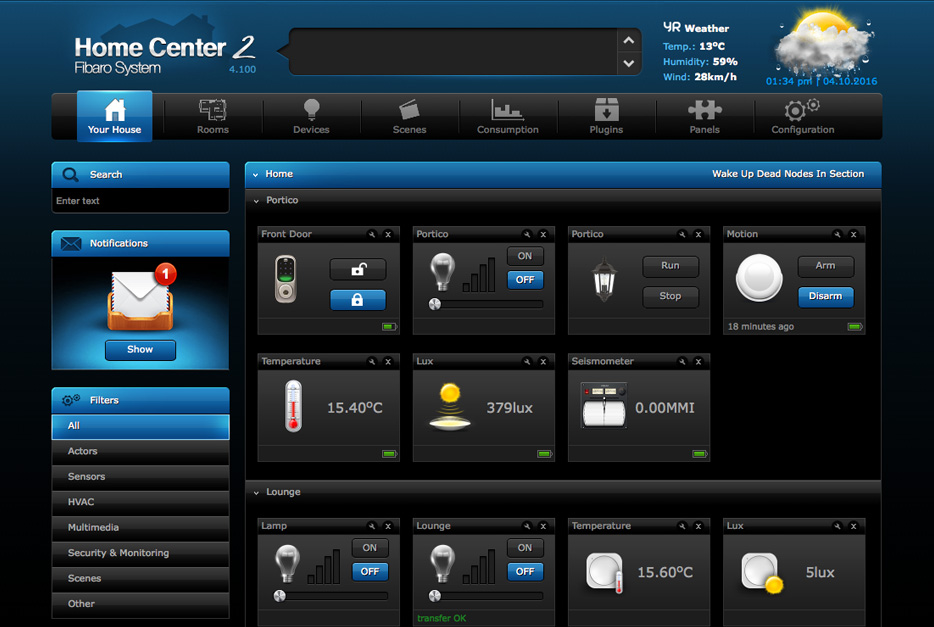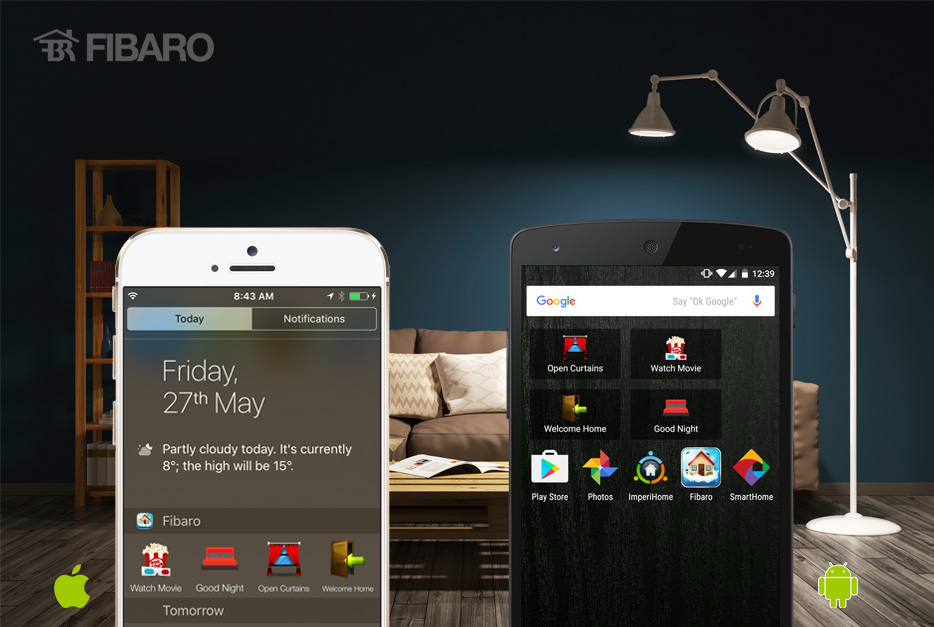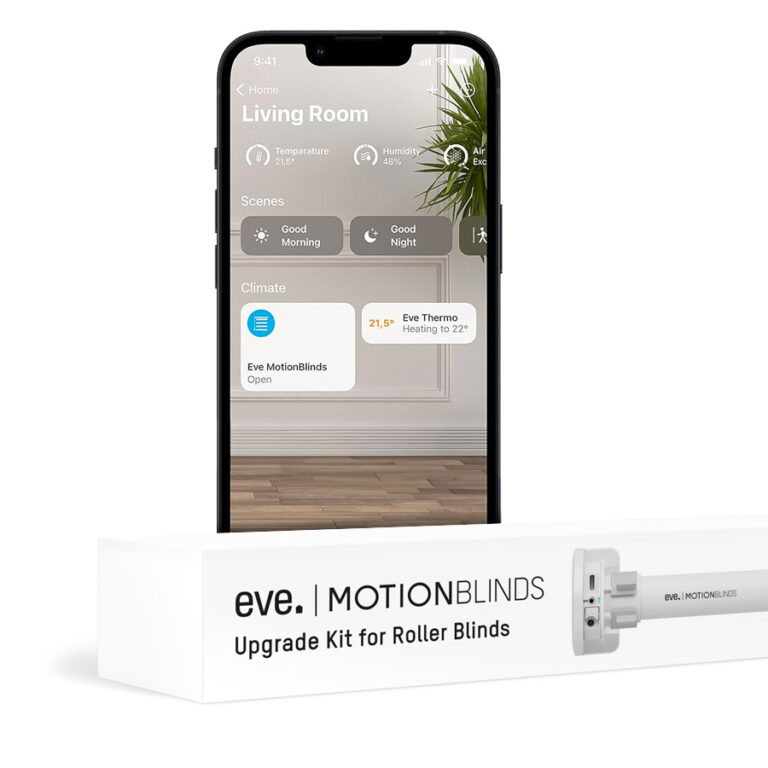A Guide to Scenes in Fibaro Home Center
So you’ve added your devices to Home Center and are ready to set up some automations, or scenes within Fibaro’s systems. Maybe you have some simple ideas, or maybe they’re a little obscure. Whatever the case, Home Center’s got you covered with 3 different scene creation tools, with difficulties ranging from beginner to advanced. There’s a way for everyone to create a scene in Home Center.
If you haven’t before set up a scene, I recommend starting with something simple, such as having a light turn ON when you walk in the room, and turn OFF when you leave. This is a useful and popular scene, and you can find out how to set it up in this step-by-step guide.
Magic Scene (Beginner)
Watch the video
V
Graphical Blocks (Intermediate)
Watch the video
V
LUA code (Advanced)
Tip: If you want to take your automating capabilities to the next level, it’s worth having a look at Fibaro’s getting started guide.
Watch the video
V
In closing
Home Center offers 3 scene-creating tools of varying levels of complexity that can be used to bring your automation idea to life. If you’re completely new to automation, I suggest starting with the Magic Scenes method, as it will help you gain an understanding as to what can be achieved.
I also recommend challenging yourself to use the Graphical Blocks scene creator as it offers the perfect balance between effectiveness and complexity, and will meet 95% of your automation needs. A bonus feature is that it can be used to generate the bulk of LUA code for more complex automations.
If you have any tips or tricks you’d like to share, or if you have any questions, drop a comment below. It’s always great hearing from you!
Best of luck automating and scene-creating.
-Luke